
Dropbox Overview
Dropbox is a secure, cloud-based file storage platform used to organize and protect all of your brand assets throughout your technical project. Our team will create and manage your dedicated project folder and share access with you via a private link inside the Webex application.
Please do not share this link with anyone outside of your project team.
Account and Storage Information
Dropbox offers free (limited storage) user accounts; however, storage space is limited on free plans. To avoid capacity issues, we recommend keeping your Dropbox account clear of unrelated files.
Our team maintains unlimited storage capacity, so if your space reaches its limit, we may selectively share portions of your files through the Dropbox app to help manage available space. Use the provided link to maintain full access to your project files.
At any time, you may choose to upgrade to a paid Dropbox account or request a “Dropbox Transfer” to receive a complete copy of your project files for storage with another service provider.
How to Upload Files
You’ll receive a secure upload link from our team for submitting any documents, images, or other assets. This link will be available within your Dropbox space inside the Webex app.
About Paper by Dropbox
Our team uses Paper by Dropbox to collaborate with you in real time, collect information, and develop written content throughout your project.
Please note: We do not accept copy or content created in Microsoft Word or other document services—Dropbox Paper is our standard collaboration platform for written content.
Create your Dropbox account:
- Go to Dropbox.com to signup.
- Enter your Email Address.
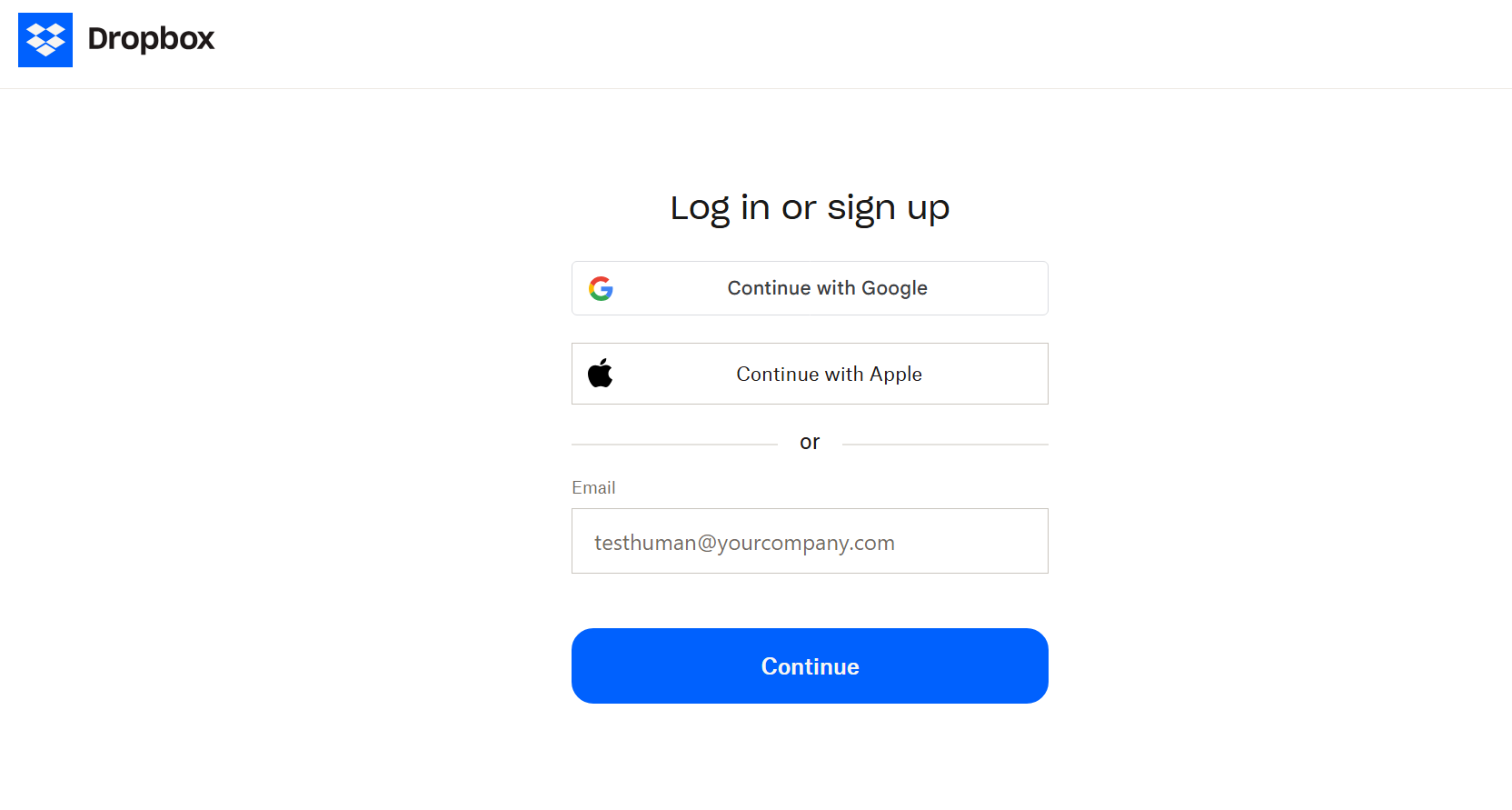
- Verify your email address > First Name > Last Name > Enter a Password
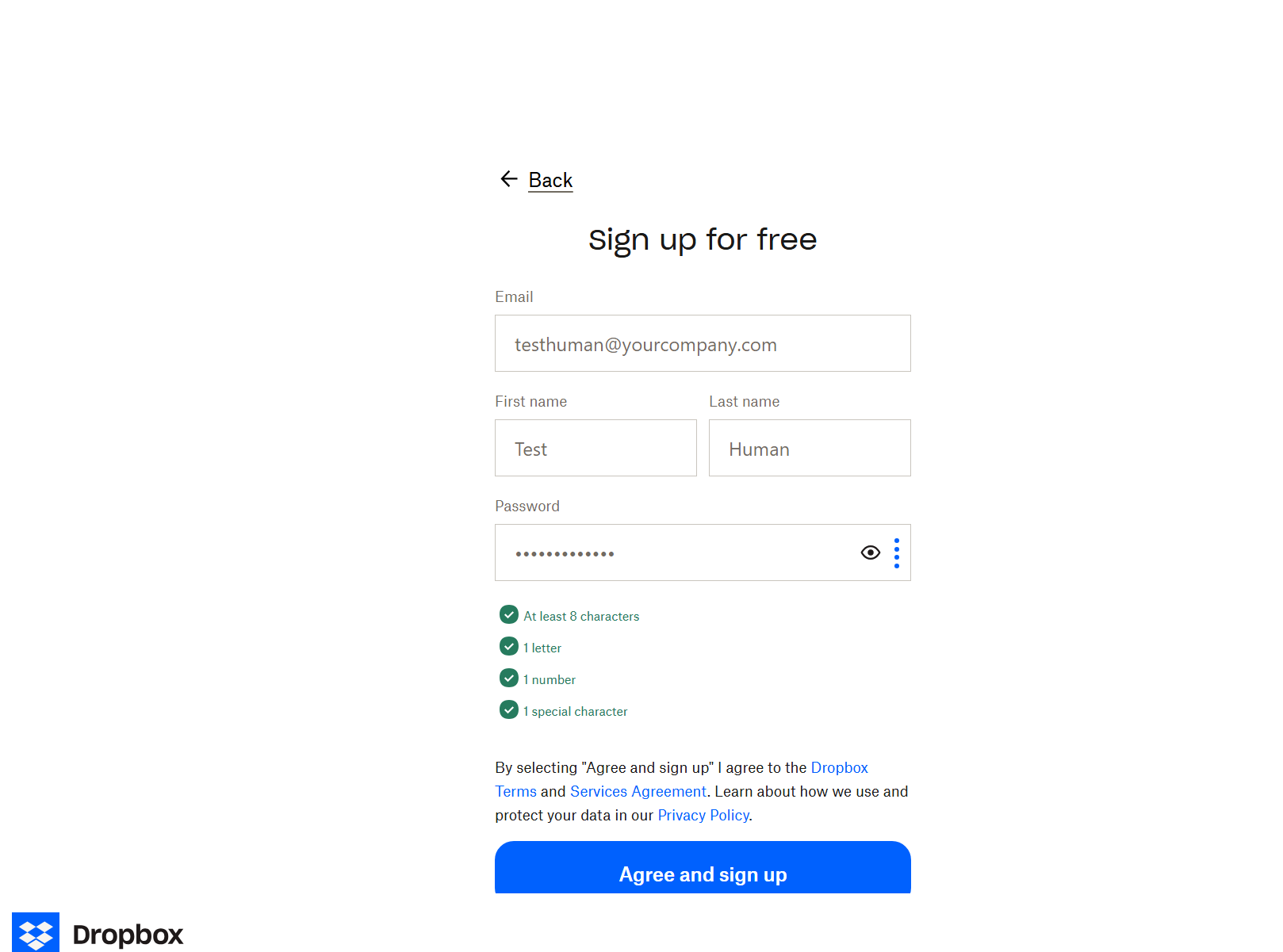
- Select "Personal" from the account type options

- If you have not already downloaded "Dropbox, you may click to download on your desktop and/or scan the QR code on your screen to download to mobile devices or tablets.
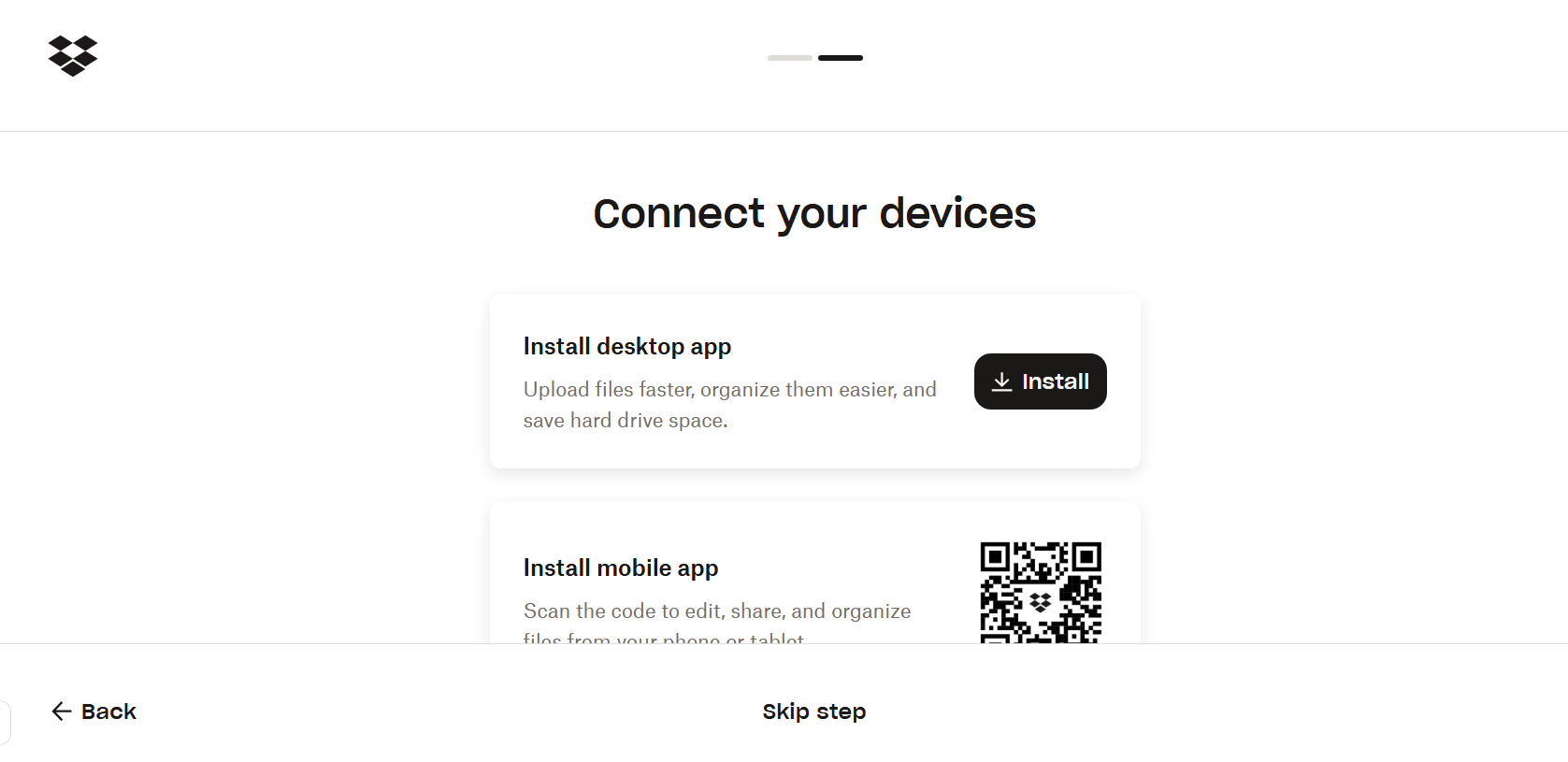
- Select "Continue With 2GB Dropbox Basic Plan" at the bottom of the screen or choose from Personal, Professional, or Team (paid versions) of Dropbox.
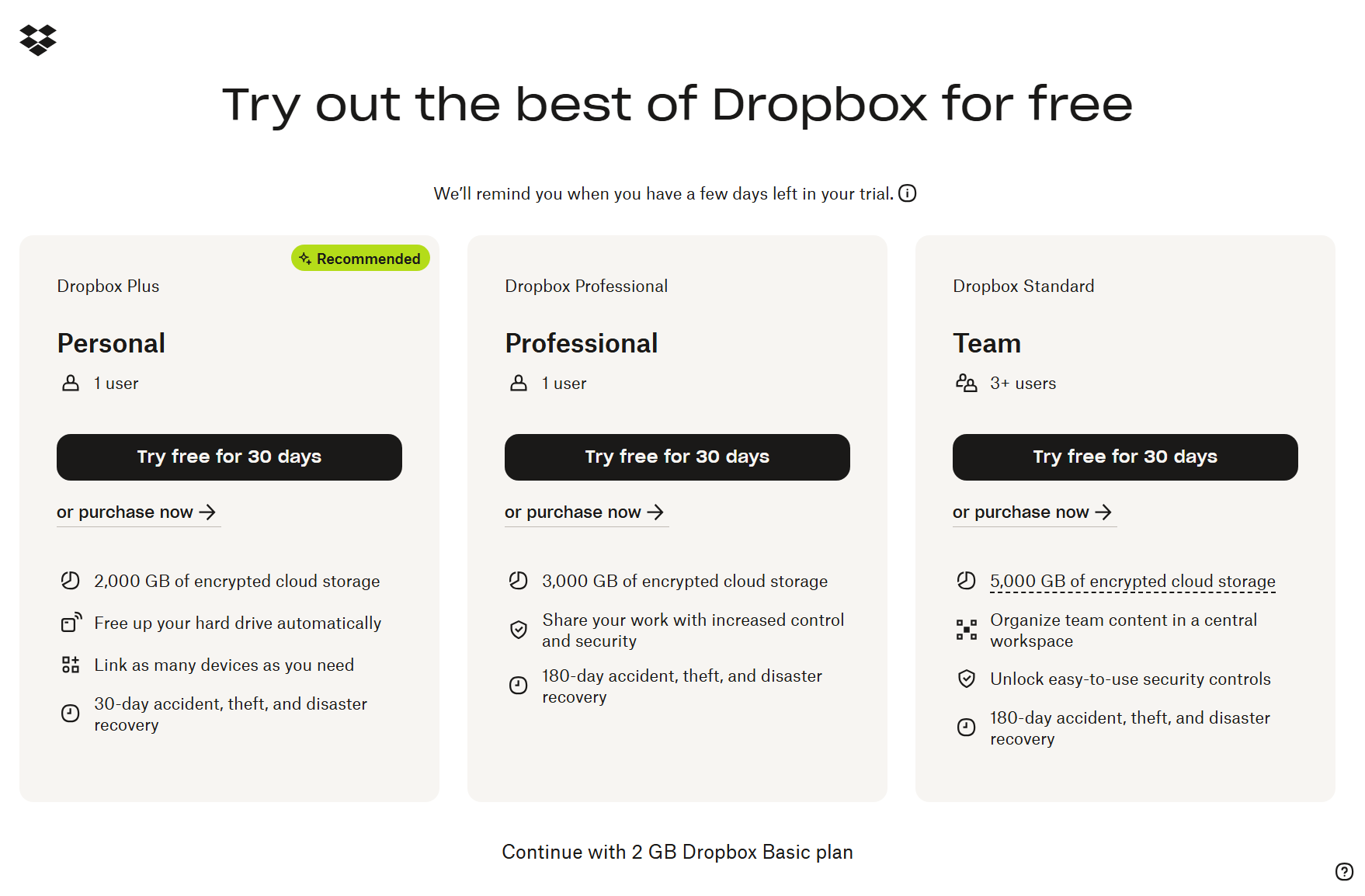
- Verify your email address used at signup.
Was this article helpful?
That’s Great!
Thank you for your feedback
Sorry! We couldn't be helpful
Thank you for your feedback
Feedback sent
We appreciate your effort and will try to fix the article